Growth[Game Guide] Armor Shape
2025-06-04 10:09
This is Darkgamer Game Guide.
You may check detailed explanation below.
※ Moonlight Sculptor: Darkgamer can be played on both Mobile and PC, This guide is based on PC Version.

Armor Shape Transcend

| ■ Armor Shape Transcend |
- Armor Shape can be transcended with Armor Shape materials available for fuse and Guardian's Crystal.
- Guardian's Crystal can be acquired through Armor Shape Fuse.
- Rare Armor Shape Fuse → Heroic Guardian's Crystal available
- Heroic Armor Shape Fuse → Legendary Guardian's Crystal available
- Legendary Armor Shape Fuse → Mythic Guardian's Crystal available
| ■ How to Proceed |
- [Transcend] Tab has been added to the Armor Shape screen.
- Select the Armor Shape desiring to Transcend.
- Armor Shape effect before and after Transcend can be compared upon selecting the Armor Shape.
- The Armor Shape effect can be checked through the vertical scroll.
- The transcend success rate appears according to the selected Armor Shape's level.
- Armor Shape transcends with a 100% success rate to the max. level.
- Available materials can be checked upon selecting the Armor Shape and moving to the Armor Shape material list.
- Armor Shape materials or Guardian's Crystal are selected to be used as materials.
- The Transcend button becomes activated upon meeting the required materials.
- Materials may be needed additionally according to the Armor Shape level.
- They are needed at LV. 3, 6, 9 ranges.
- Required Materials: Armor Core x N + Transcendental Core x N
- Transcend occurs upon meeting the materials according to its success rate, and the Armor Shape level increases when the Transcend succeeds.
| ■ Reset Transcend |
- Select the Armor Shape desiring to reset.
- The reset pop-up screen appears upon clicking the Reset button.
- Armor Shape materials and Guardian's Crystal appear as Returned Material at the pop-up window.
- Materials shown at the Returned Material are only applied to those used at Transcend success.
- Materials are returned and Armor Shape Level resets to 0 when the reset occurs after meeting the materials (gold).

Armor Shape

| ■ Armor Shape |
- Armor Shapes can be acquired through Summon/Fuse.
- Armor Shapes are in 4 parts: Helmet/Armor/Glove/Cape.
- Armor Shapes are shared between Characters in the same Account.
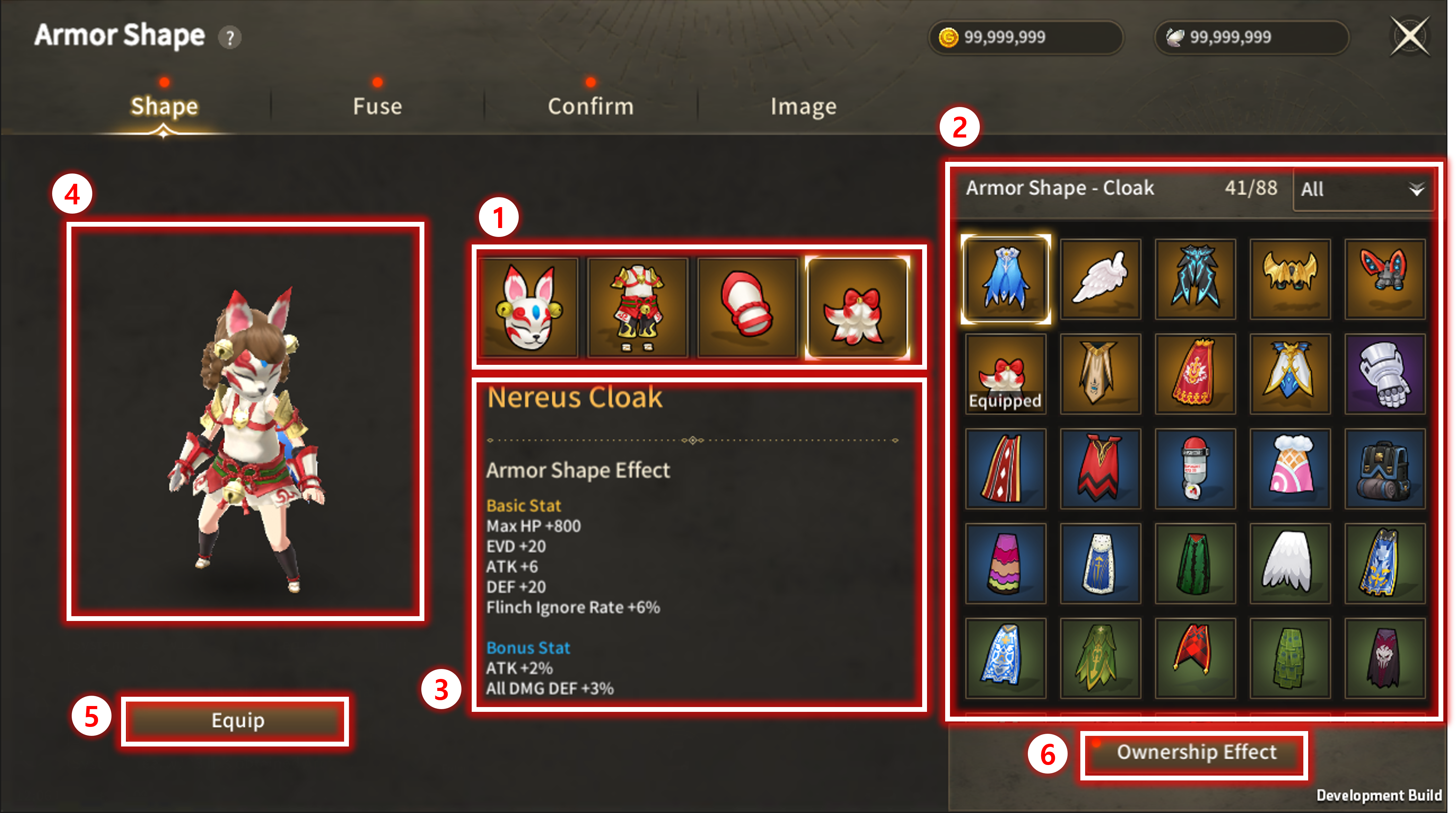
| No | Category | Details |
| 1 | Armor Shape Slot | Slot to equip Helmet/Armor/Glove/Cape Armor Shape. |
| 2 | Armor Shape List | Owned Armor Shapes are shared in the Account. |
| 3 | Armor Shape Info | Display Info of selected Armor Shape from the list.
|
| 4 | Image | Display Image of selected Armor Shape |
| 5 | Equip | Equip selected Armor Shape. Equip Effect is applied after equipping.  |
| 6 | Ownership Effect | Ownership Effect according to the number of acquired Armor Shapes can be viewed. The Transcend ownership status can be checked for Heroic, Legendary, and Mythic grades available to transcend. Applied effects are divided into Basic effect and Transcend Level effect. The effect is shared among characters in the same Account. 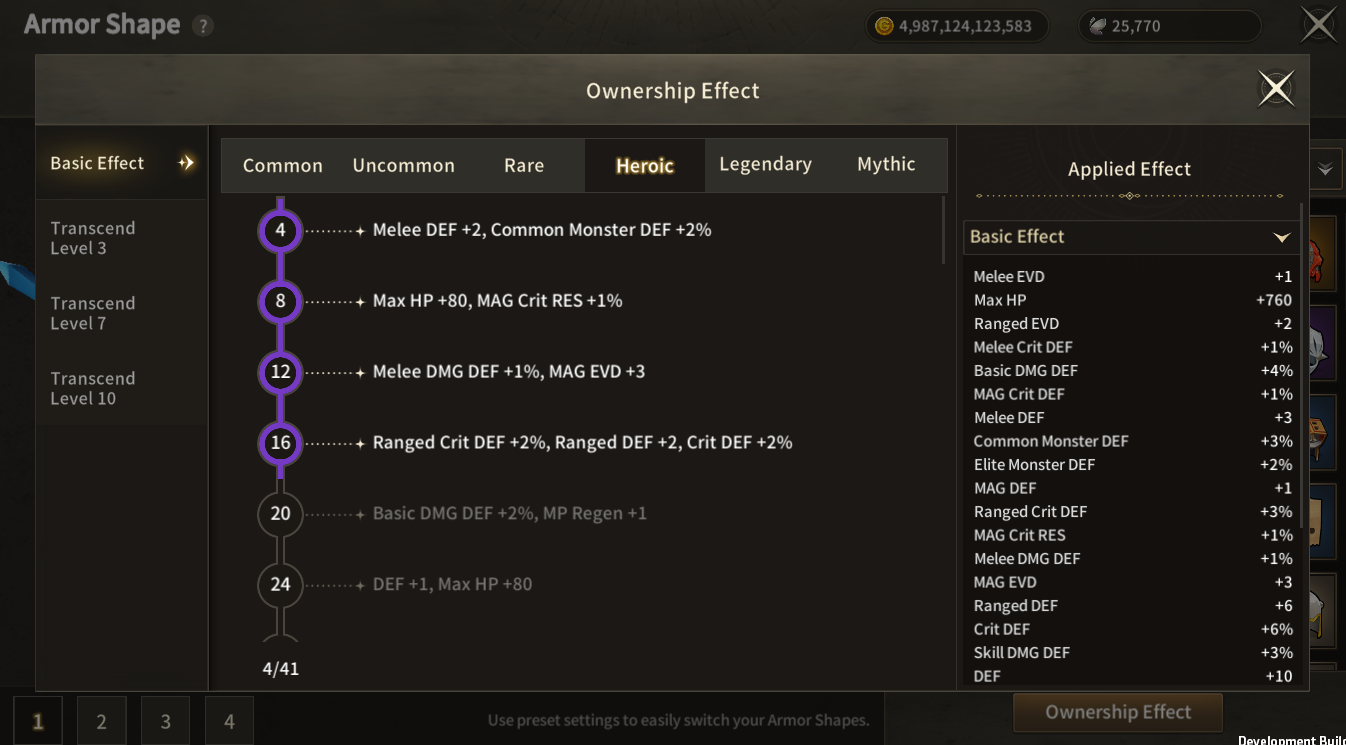 |
| ■ Fuse |
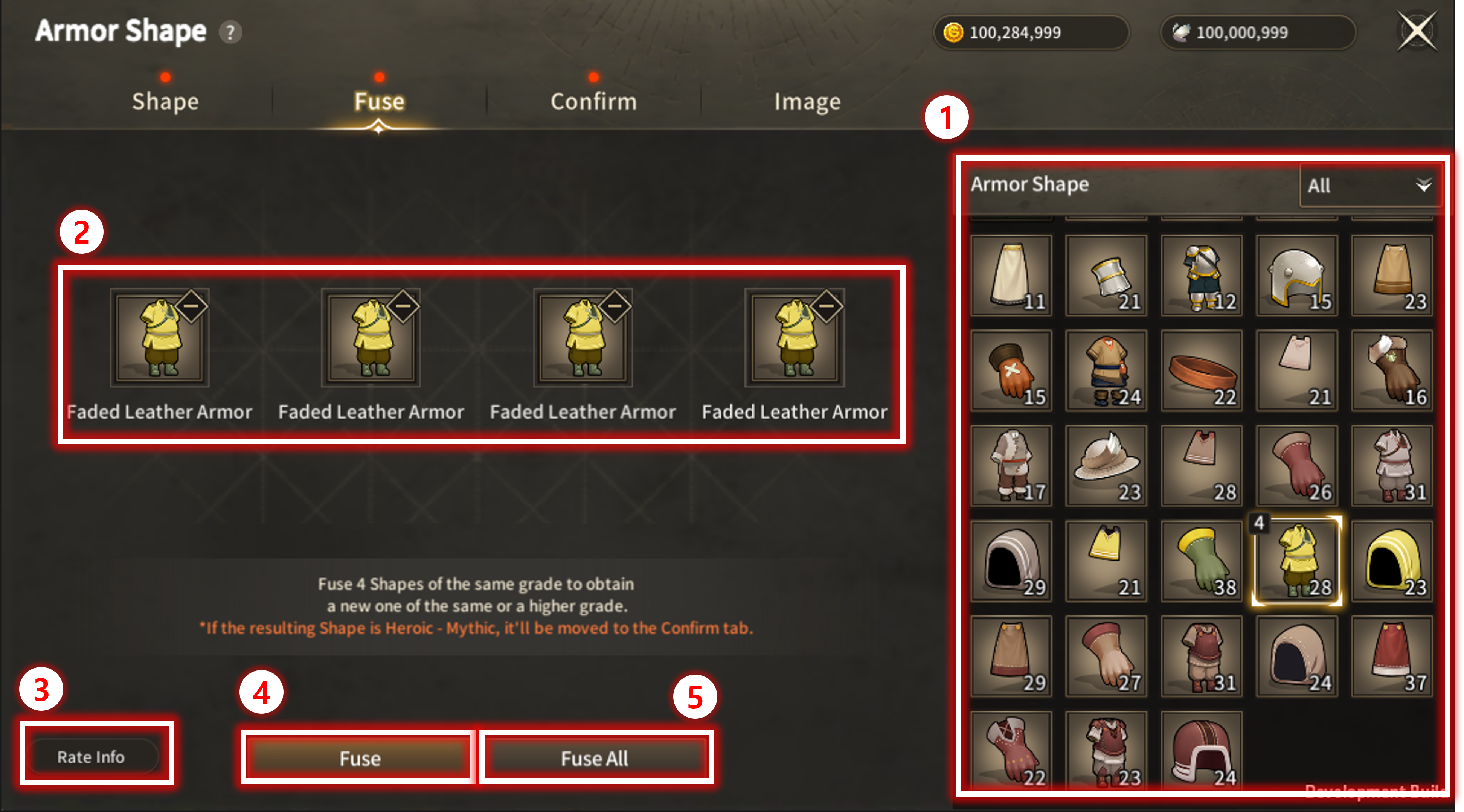
| No | Category | Details |
| 1 | Available Shapes to Fuse | Acquired previously owned Shapes can be used as materials for Fuse. All Armor Shape parts are displayed. Select Armor Shapes from the list as Fuse materials. |
| 2 | Shapes used for Fuse | Select 4 Shapes with same Grade (any parts are possible) to conduct Fuse. |
| 3 | Rate Info | 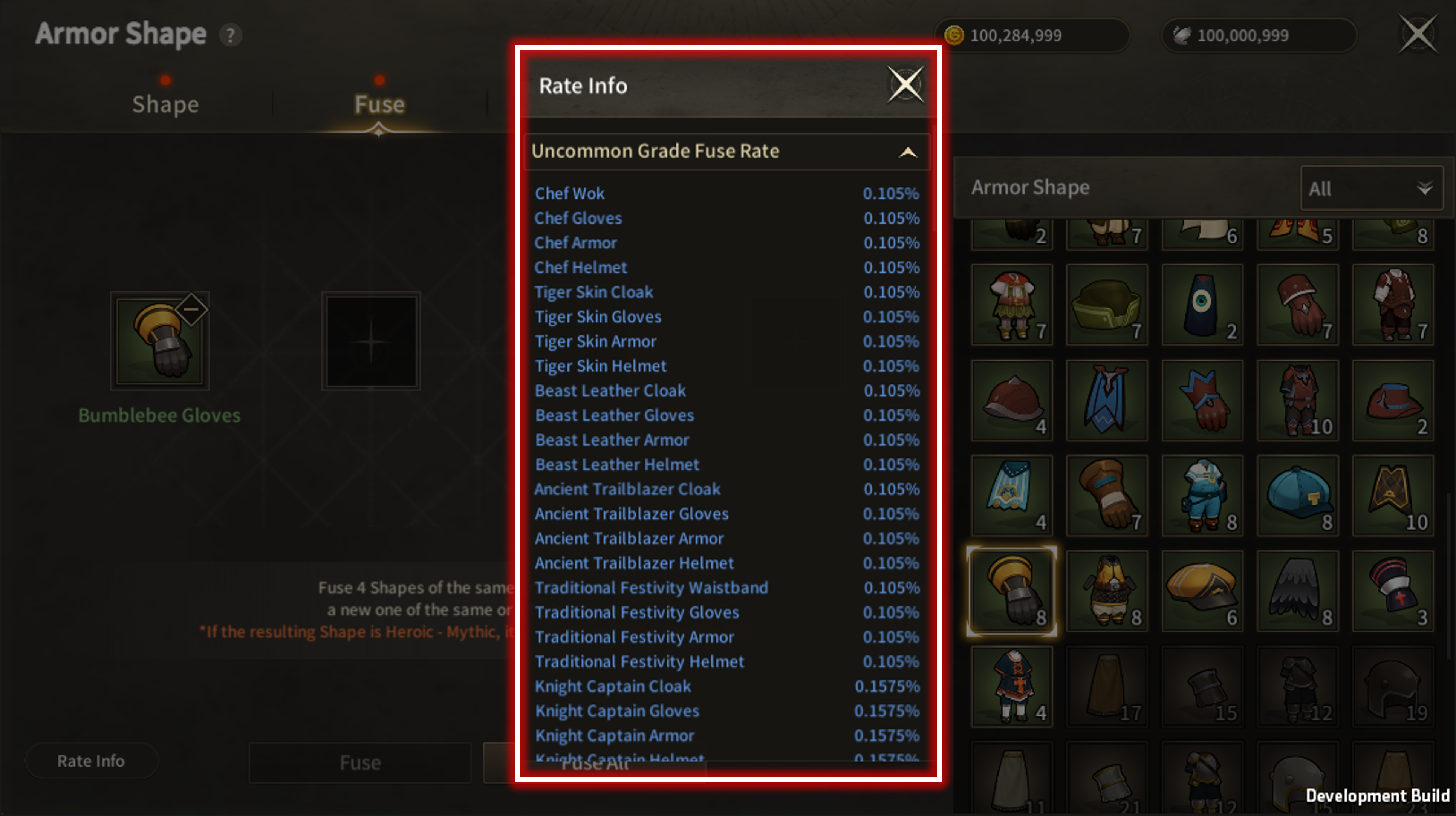 Display rate of Fuse for registered materials. |
| 4 | Fuse Button | Click the Button to conduct Fuse. Irrelevant to parts, all parts can be acquired through Fuse, either of the same grade or one grade above. Materials used for Fuse will be consumed. |
| 5 | Fuse All Button | 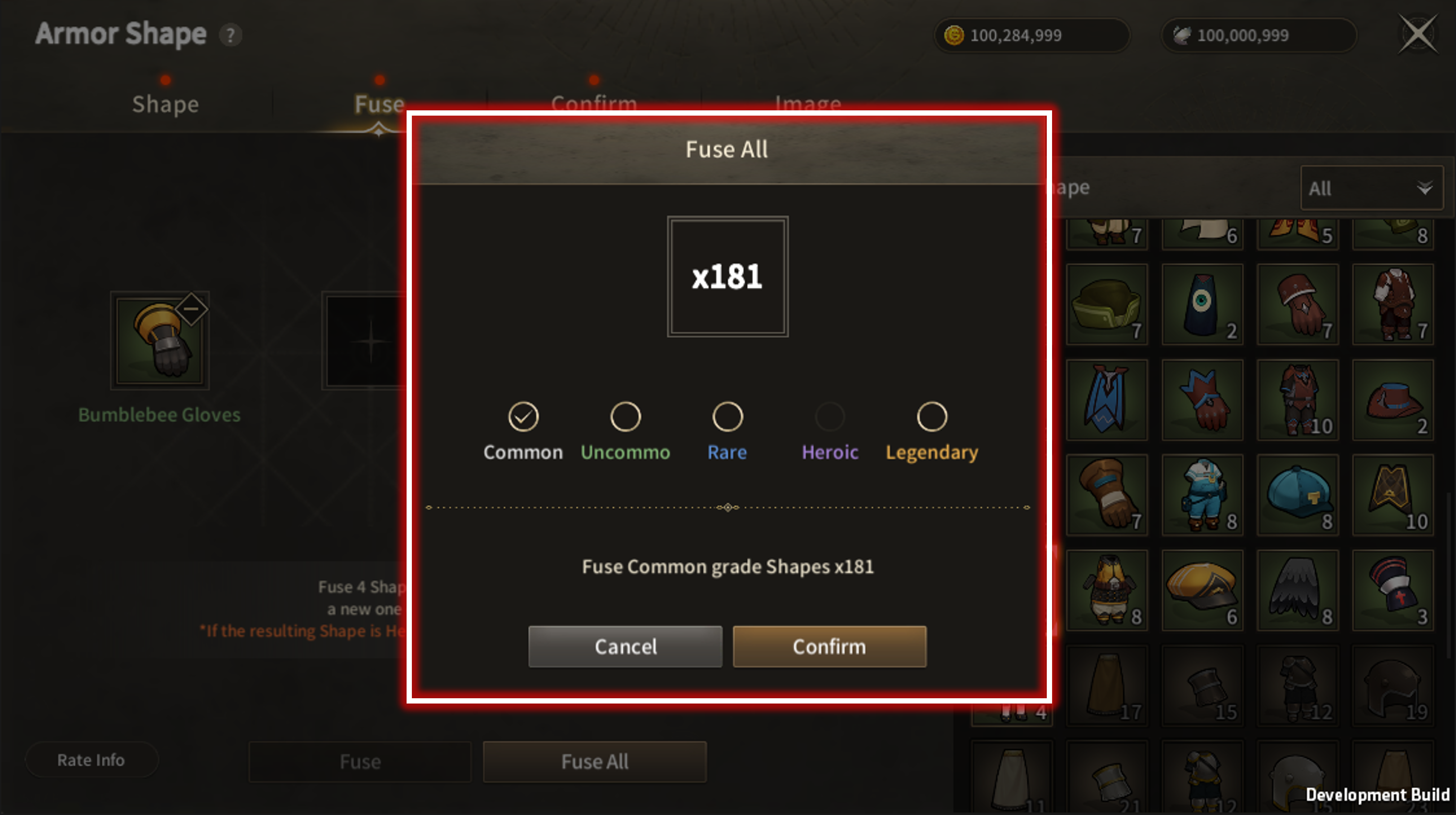 Button to batch conduct Fuse on all Shapes of the selected Grade. |
| ■ Confirm |
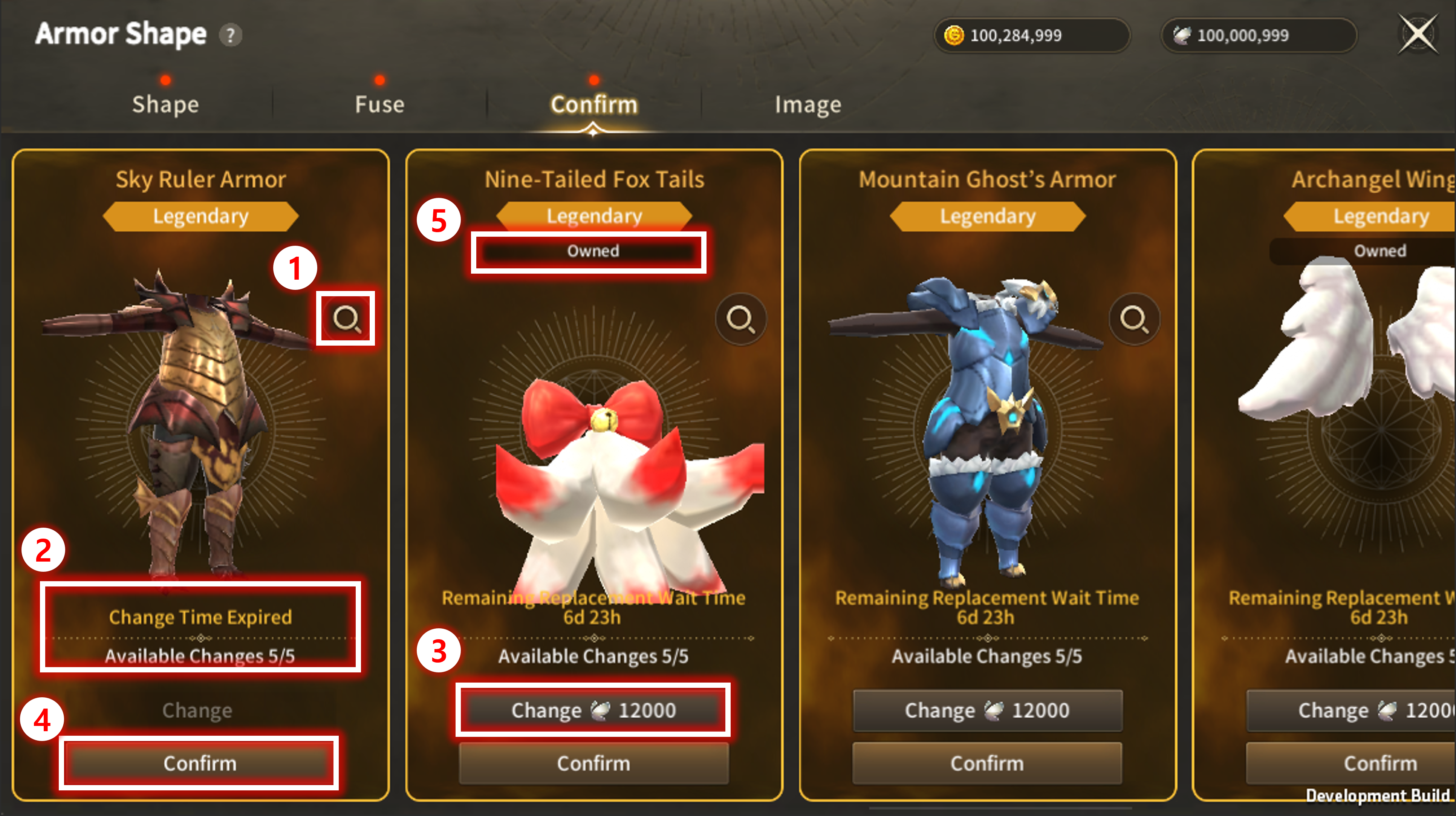
Acquired Armor Shapes that are Heroic Grade and above are not owned immediately, but are moved to Confirm Tab.
| No | Category | Details |
| 1 | Info | 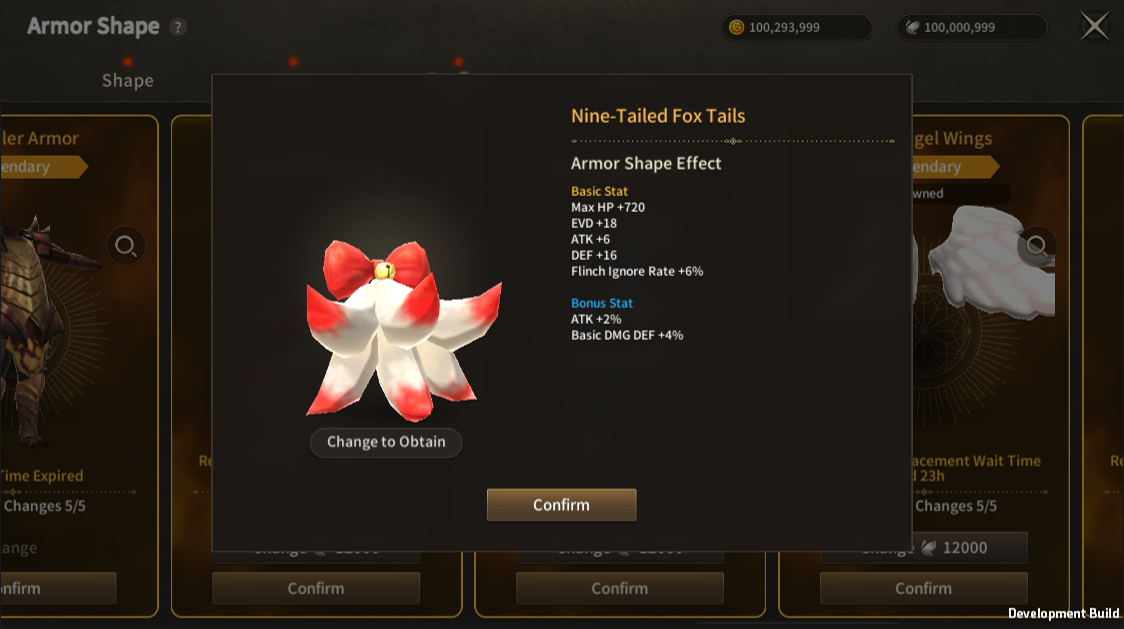  Display Info of Shapes waiting for confirmation. Click 'Change to Obtain' to display the obtainable Shape and rate. |
| 2 | Remaining Replacement Wait Time / Change Chances | When registered in the confirmed tab, there is a 7-day waiting period for replacement. Once the waiting period expires, further replacements are not possible, and only confirmations are allowed. There's a limited number of replacement attempts, and once they are all used, further replacements are not possible. |
| 3 | Change Button | Proceed with replacement by consuming a certain currency. It will be replaced with a different Armor Shape of the same grade and part. Shape that has appeared once during the replacement process will not appear again. ※ Same Grade, different part will apear for Mythic Grade Armor Shape |
| 4 | Confirm Button | Confirm and acquire the currently selected Shape. If you already possess the Shape, it will be acquireed as a Fuse-available material. |
| 5 | Possession Status | You can check how many duplicates of the selected Shape you possess. |
| ■ Image |
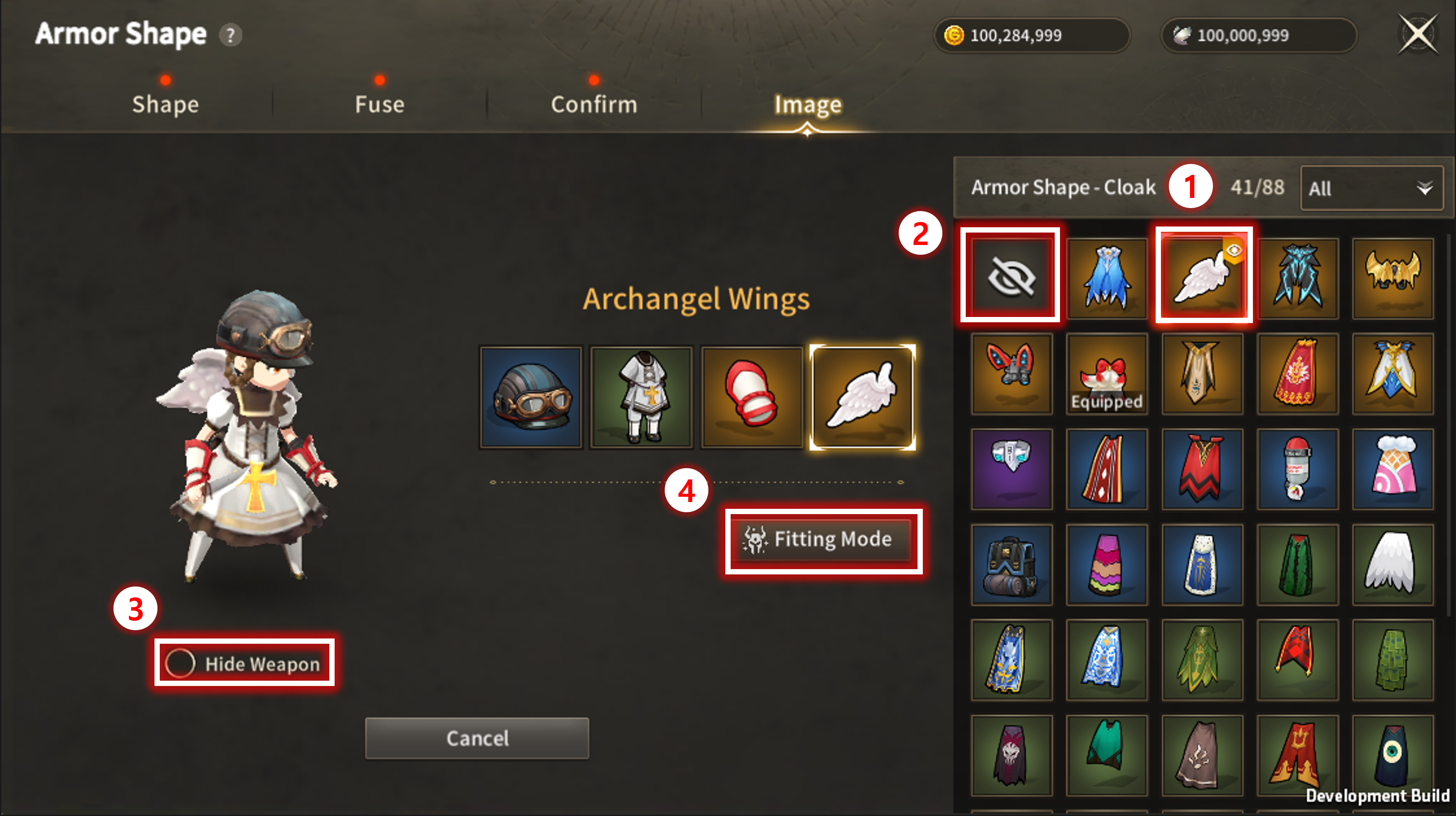
| No | Category | Details |
| 1 | Change Image |
You can change the Image of the currently equipped Shape to another Shape.
When changing the Image, the effects of the equipped Shape will remain while only the Image changes.
An applied Image will have an applied Image indicator in the upper right corner of its icon.
|
| 2 | Hide Shape | Hide the Image of the currently equipped Shape. The Image of the currently equipped equipment will be shown. |
| 3 | Hide Weapon |  Check to display the Image of the Character with Weapon hidden. |
| 4 | Try |  Select All different types and parts of the Armor Shapes to apply at the same time. |
※ This guide was produced under test environment.
※ Impersonating Character Name used in the guide can lead to account sanction.
-
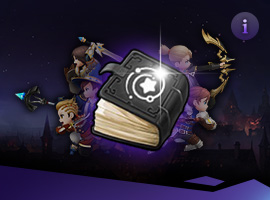 Class[Basic-Guide] Skill Guide - Common update2025-11-18
Class[Basic-Guide] Skill Guide - Common update2025-11-18 -
 Combat[Game-Guide] Guild Invasion2025-10-22
Combat[Game-Guide] Guild Invasion2025-10-22 -
 Growth[Game-Guide] Jumping2025-09-10
Growth[Game-Guide] Jumping2025-09-10 -
 Class[Game-Guide] Secondary Class2025-09-10
Class[Game-Guide] Secondary Class2025-09-10 -
 Class[Basic-Guide] Skill Guide - Secondary Class2025-09-10
Class[Basic-Guide] Skill Guide - Secondary Class2025-09-10 -
 Combat[Game-Guide] Mirkhan Tower2025-05-02
Combat[Game-Guide] Mirkhan Tower2025-05-02 -
 Class[Basic-Guide] Skill Guide - Waterpainter2025-03-31
Class[Basic-Guide] Skill Guide - Waterpainter2025-03-31 -
 Combat[Game-Guide] World Arena2025-02-12
Combat[Game-Guide] World Arena2025-02-12 -
 System[Game-Guide] Damage Skin2025-01-08
System[Game-Guide] Damage Skin2025-01-08 -
 Combat[Game-Guide] Scramble2024-12-05
Combat[Game-Guide] Scramble2024-12-05 -
 Combat[Game-Guide] Dungeon (Modified)2024-12-04
Combat[Game-Guide] Dungeon (Modified)2024-12-04 -
 System[Game-Guide] Convenience2024-10-16
System[Game-Guide] Convenience2024-10-16

